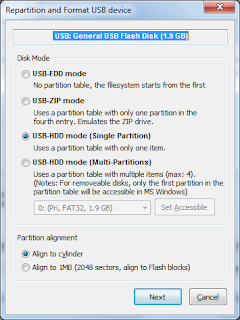So I'll start posting about this to get you through it.
First and foremost, you need to prepare your hardware :). Here's what you need to do!
- Read a bit about the hardware components of your Thecus 5200 PRO on http://naswebsite.com/wiki/Thecus_N5200Pro_Hardware
- Disconnect your raid disks to avoid accidental damage to the raid. Don't worry about disconnecting the drives: Thecus uses linux software RAID so you can easily recreate that in any Linux setup, even in your home PC. In a few posts I'll show you how to do it. Even though the installer I prepared will only use the DoM, just disconnect them to prevent the installer from using them as OS drive by accident. I only tested it on my own Thecus where - with the disks inserted - the installer cleanly ignored them and only looked at the new DoM and the USB key, as intended, but I don't want you taking the risk and blaming me :). As said, afterwards you can reconnect the drives easily and reassemble the raid array.
- Get or buy a serial cable. If you don’t have a serial port on your PC, buy a serial-to-usb adapter
- Mine’s from Belkin and it uses the Prolific PL-2303 chip. This chip has native support under Linux and the drivers for Windows (7 & Vista included) can be found here.
- Buy a new DOM which has a horizontal setup, 44 pins (not 40!) and that is at least 2GB. I have a 4GB Transcend module TS4GDOM44H-S.
- While you are upgrading, you might consider upgrading the RAM. I bought this 1GB RAM module which I can confirm works without any BIOS alterations.
- Remove the standard Thecus DOM. BE CAREFUL and BE GENTLE! Lift the old DOM with both sides equally and do not put too much pressure. There is a substantial risk you will bend the pins of the connector and from then on it is over and out with your Thecus (do not ask me how I know this ;-))
- Insert your new DOM gently!
- Since the DOM is blank, the 5200 PRO will now search for a CD-ROM when booting (which it will not find unless you connect one) and afterwards will boot from a USB stick.
- That's it, your Thecus is now ready to be reinstalled with Fedora 13 (or any other Linux distribution for that matter).
Next I'll post on how to prep the software and the USB with my custom, unattended install image.